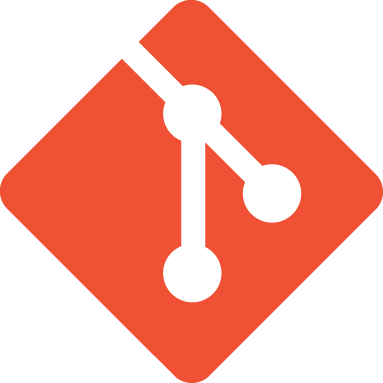diff options
Diffstat (limited to 'README.md')
| -rw-r--r-- | README.md | 23 |
1 files changed, 11 insertions, 12 deletions
@@ -4,15 +4,19 @@ Main Repo for the OpenVic Project ## Quickstart Guide For detailed instructions, view the Contributor Quickstart Guide [here](docs/contribution-quickstart-guide.md) -## Required +## System Requirements * [Godot 4.1.1](https://github.com/godotengine/godot/releases/tag/4.1.1-stable) * [scons](https://scons.org/) +See [System Requirements](docs/contribution/system-requirements.md). + ## Repo Setup 1. Clone the OpenVic Repo to a suitable folder using the git command `git clone https://github.com/OpenVicProject/OpenVic.git` 2. Update the submodules by executing the git command `git submodule update --init --recursive` -Note that using a zip download instead of cloning means a lot of work in manually managing submodules individually. It is strongly recommended to use git to obtain the source code. +Note that using a zip download instead of cloning means a lot of work in manually managing submodules individually. It is strongly recommended to use git to obtain the source code. + +See [Cloning](docs/contribution/cloning.md). ## [Godot Documentation](https://docs.godotengine.org/en/latest/) @@ -24,16 +28,7 @@ Note that using a zip download instead of cloning means a lot of work in manuall 5. Press "Import & Edit", wait for the Editor to finish re-importing assets, and then close the Editor ***without saving*** and reopen the project. 6. Once loaded, click the play button at the top right, and you should see and hear the game application open on the main menu. -## Build/Run Instructions for Archlinux (using yay) -1. Install [Godot 4.1.1](https://archlinux.org/packages/extra/x86_64/godot/) with `yay -S Godot` and [scons](https://archlinux.org/packages/extra/any/scons/) with ` yay -S scons`. -2. Clone the OpenVic Repo using the git command `git clone https://github.com/OpenVicProject/OpenVic.git`. -3. CD into the game directory with `cd ./OpenVic`. -4. Update the submodules by executing the git command `sudo git submodule update --init --recursive`. -5. While still in the game directory, run `scons`. -6. Now launch Godot 4, click import and navigate to `OpenVic` then to `game`. -7. Click `project.godot`. -5. Press "Import & Edit", wait for the Editor to finish re-importing assets, and then close the Editor ***without saving*** and reopen the project. -6. Once loaded, click the play button at the top right, and you should see and hear the game application open on the main menu. +See [Run, Build, and Export](docs/contribution/run-build-export.md). ## Project Export 1. Build the extension with `scons` or `scons target=template_debug`. (or `scons target=template_release` for release) @@ -47,8 +42,12 @@ Note that using a zip download instead of cloning means a lot of work in manuall * On Windows run `game/export/Windows/OpenVic.exe`. * On Linux x86_64 run `game/export/Linux-x86_64/OpenVic.sh`. +See [Run, Build, and Export](docs/contribution/run-build-export.md). + ## Extension Debugging 1. If in a clean build, build the extension with `scons`. 2. Build with `scons dev_build=yes`. 3. [Setup your IDE](https://godotengine.org/qa/108346/how-can-i-debug-runtime-errors-of-native-library-in-godot) so your Command/Host/Launching App is your Godot 4 binary and the Working Directory is the `game` directory. 4. Start the debugger. + +See [Debugging](docs/contribution/debugging.md). |